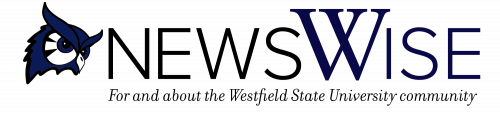The University’s Media Services recently shared instructions about Zoom online meetings and how to avoid “Zoom Bombing” by uninvited guests.
Zoom is a web-based video conferencing tool that works on Windows, Mac, Linux and has mobile apps for iOS, and Android. Zoom offers quality video, audio, screen-sharing of documents, presentations, web materials and lets you record those sessions to view later.
As Westfield State and other universities across the nation rely on virtual environments and remote learning, there are some cyber threats that have emerged recently. This sees uninvited attendees viewing your meetings, causing disruptions or worse, sharing unwanted images and content. This is commonly referred to as “Zoom Bombing”.
Westfield State University’s default meeting setup for Zoom includes the following settings to prevent most disruptions:
“Join Before Host” is disabled – No one can join the session before the host is there.
“Screen Sharing defaults to “Only Host” – This setting gives hosts sole permission to share content within their meetings by default.
“File Transfer” is disabled – Malicious files cannot be distributed.
“Co-Host” is enabled – You can assign others to help moderate Zoom sessions.
“Allow Removed Participants to Re-join” is disabled – Individuals who have been kicked out of the session cannot slip back in.
The problem appears to happen mostly in large group meetings where the invitation has been sent out to the community via email or is posted on a website or through social media. However, we have recently seen this same type of interruption in meetings scheduled for specific classes that are notified through Blackboard. ALL users should be aware of this potential disruption and familiarize themselves with the options available in their individual accounts.
Below are links with information to run Zoom meetings, as well as communications from Zoom addressing these issues.
Zooms main support page with popular topics: https://support.zoom.us/hc/en-us
The following short videos can help you get up and running with Zoom:
- Zoom 101: Breakout Rooms
- Zoom 101: Polling (In-meeting)
- Zoom 101: Manage Participants (In-depth)
- How to use Breakout Rooms
- Screen Share & Annotation for EDU
- How to use Waiting Rooms to Manage Office Hours & Drop-In Visitor Times
- Moving forward, alerts, new information, and helpful tips for Zoom will be made to the Westfield State Community through Email, the Faculty Center Remote Learning Webpage, CIT webpage and Media Services Webpage. By taking to the time to familiarize yourself with some of these controls and options, your zoom sessions will be secure, productive and in YOUR control.
- If you are looking to obtain a Zoom License:
- WSU Faculty and Staff please contact: mediaservices@westfiled.ma.edu
- WSU Students do not need a Zoom account to participate in Zoom meetings created and hosted by WSU Faculty and Staff, but can sign up for a free account at: https://zoom.us/
If you have any questions, email Chris Hirtle.