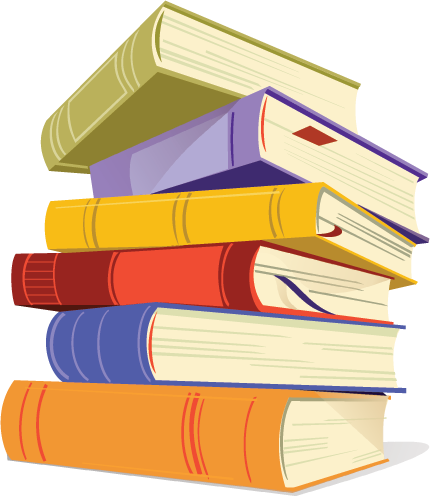
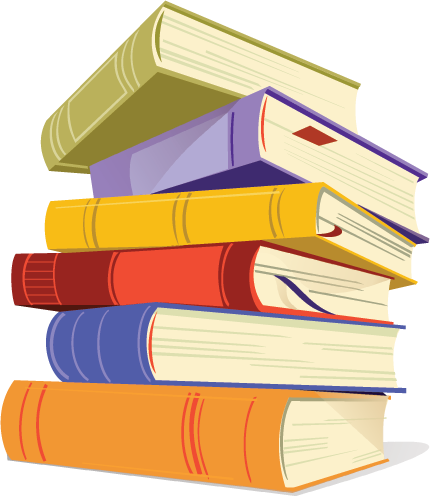
Grade: 4th grade
Lesson topic/theme: Identifying Elements of a Story using Creative Writing skills
Lesson objective:
Students will be able to identify and list characters, settings, problems, plot details, and solutions within the story they created while they are writing it.
Students will be able to follow instructions while working with the computers to create and print their stories.
Students will be able to identify and discuss the elements of a story using another student’s work during the conclusion of the lesson.
Instructional Technique: The introduction will be in a whole group discussion style. Students will be working alone on the story maps during the main portion of the lesson. During the conclusion of the lesson, students will be working in pairs.
Instructional
Materials:
The Story Maps Website
Print out of the student’s story
Instruction sheet
Guide Worksheet (pinterest.com)Theoretical Perspective: Students will learn the elements of a story. It is important for them to know what makes a story and what goes into making one.
Procedure:
Introductory Activity: The students will be asked to gather in the middle of the computer lab. The teacher will introduce the next project for Language Arts, creating your own story using an interactive website. To begin the project, the teacher will remind the students of a story map that they created earlier that week using their independent reading book. The teacher will ask the students to define terminology that they used such as plot, characters, setting, conflict, resolution, climax, etc. The teacher will write these words on the easel and ask the students to raise their hands to define them. This list will be up for the students to reference during the class. The students are given all of the worksheets they need and are asked to go to a computer and start. They are told that if they need extra time, it will be given to them.
Step-by-Step:
1. Students will be in a computer lab so they will be addressed
to sit down at a computer.
2. Then they will be told to go to the website provided.
3. They will read the directions on how to start using the
website.
4. Students will begin working on their story maps and make up a
story of their own.
5. Using the worksheet they will list what the characters,
setting, plot, and other elements of a story about their
stories.
6. Once they are finished making their story they will make sure
all parts of the worksheets are finished.
7. They will print out their stories when they are done.
Closure: After students finish their story they will print them and be told to pair up with a partner. In partners they will trade stories and read each others story and then fill out a worksheet asking them to identify different parts of a story such as plot, setting, characters, etc.
Adaptations: Directions will be clear and concise especially for students that are unfamiliar with computers. We will also prepare a recording of the teacher’s voice giving the directions so that they can both hear and see the instructions which could be beneficial to all students of different learning abilities. They will also be given a worksheet of words they might want to use in their stories. There is also a story helper on the website for students who need extra help.
Evaluation:
1.
The students will be able to list characters, setting,
problems, plot, solution and connections.
-We will know they understand the material once the students
have completed the worksheets successfully and all the answers
are correct and they show insight to the student's thought
process.
2. The students will be able to follow instructions while
working with the computers to create and print their stories.
-Once they are able to read the directions and make the
story correctly, we will know they can complete the task.
3. The students will be able to identify and discuss the
elements of a story of another student’s work during the
conclusion of the lesson.
-If the students can fill out the worksheets successfully for
their partner’s story they will know how to identify the
elements of a story.
Instructions:
Make sure the computer is turned on. If it is not turned on, press the POWER button.
Double click on the Google Chrome icon. The browser will open up, allowing you to type in the address.
The name of the website is My StoryMaker. Type this into the search bar: http://www.clpgh.org/kids/storymaker/embed.cfm
Make sure you type in the website exactly how it is written above. If you have any questions, ask me.
Click where it says “Click to Begin.”
Type in your name and click OK.
Choose your main character. Use the up and down arrows to browse the different characters. Click on the one that you want.
Decide what you want your character to do. Do you want your character to defeat someone or something? Do you want your character to rescue someone? YOU decide how you want your story to go. Click on the word you want.
Pick your secondary character. If you chose “Love” for number 8, who do you want your character to fall in love with? Click on the secondary character. Click OK.
If you are satisfied with the topic of your story, click OK. If you would like to change something, click the back arrow.
The Story Helper will then pop up on your screen. You can choose watch the instructions, or you can choose to start your story. If you choose the Story Helper, click the green arrows to go to the next step.
There are four categories: characters, items, objects, and settings. Your main character will already be on the screen. You can add more characters if you would like. Click on the icon and drag it into your story.
Your character can interact with different objects. Click and drag them into your story.
You can create more scenery in the background of your story by clicking and dragging different objects into your story.
You can change the background entirely by clicking and dragging a new background into your story.
You can remove any item you add by clicking and dragging the items off of the screen.
You can move the items around your story.
In the top left corner, you can change your character’s feelings, actions, and interactions.
To write your story, put your cursor in the blank space below your story. Start typing. There may be a story already written there, but you can delete that and write your own.
Once you have finished with the page, click the green arrow to go to the next blank page. Your previous page will be saved up at the top. You can click any page to go back to it and change it however you want.
You can preview your story once you are all finished by clicking the purple banner on the right side of your story. Once you are finished, you can click the red banner to save your story.
To erase all pages, click the Clear button.
Once you end the story, it will bring you to a page that allows you to Print your story. Click on it. Make sure the printer is set to the Computer Lab.
Once it has successfully printed, close the browser and turn off your computer.