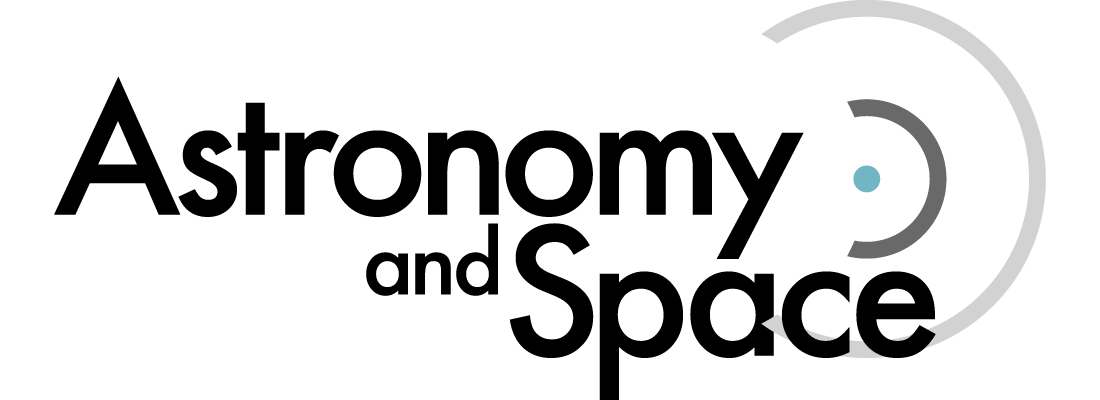
ü Unit Topic or Theme: Astronomy
ü Lesson Topic or Theme: Constellations
ü Lesson Objectives: learning
the sky’s Constellations and what stars make up them.
ü Instructional
Technique: the students will work in teams to
locate the different constellations in the night sky,
as well as learn different facts about them.
ü Instructional
Materials: Stellarium and hand out work sheet
ü Theoretical
Perspective: Academic rationalism. Why is this
information important for your students to learn.
(content focus of the lesson)
Ø I believe that its important for
students to learn astronomy because its liked to a lot
of different things. Students can use astronomy for a
lot of different things. They learn the differences of
the planets in the solar system as well as the
different impacts that each gravitational rotation
each planet has around the sun and how they differ due
to size and mass of the planet. It also allows
students to learn the different demographics of
different planets. Using astronomy, they can also
learn how far away stars are and where they are in the
sky. They can also use constellations to tell
directions, and different times of year due to
location of the constellations.
ü Procedure: (As a teacher, what will you and the
students do.)
1.
Introductory Activity (if applicable)
a.
Teach the students how to use
Stellarium and the basic movements of the program.
2.
Step-by-step (descriptive outline)
a.
Go over the working of Stellarium and
how to navigate inside it
b.
Set the students up into groups of
two/three students to work on the packets
c.
Have the students find a
constellation that they liked from todays activity to
draw and write out three facts about it.
d.
Collect packets to grade as a in
class activity grade
3.
Closure
a.
What do you use to conclude the
activity, helps summarize activity?
· The students will pick there favorite
constellation, locate it and sketch what it looks like
in the packet as well as name the stars in its
constellation, they will write out three facts that go
along with the constellation (the starts that make up
it, the types of starts, its location etc.)
4.
Adaptations for different learners
a.
(i.e. non-native speakers, struggling
readers or math phobic learners, students with poor
study skills)
· Make
sure your walking around and talking with the groups
to see who needs help
· Have hand outs that outline different
constellations and learning material about them.
- Evaluation:
1.
How/ when will you determine if you
have met your objectives?
Ø
Please list each of your stated
objectives for the lesson. Then demonstrate how you
will document successful completion for each.
§ The students will be able to use
Stellarium to locate different constellations and know
how to properly identify it with the stars that make
up it
§ The students will be graded on how
well they have located and identified the
constellations
2.
Connect how the lesson leads back to
meeting the objectives
a.
The lesion connects back because the
students learn locations, not only in the sky but the
patters that the planets take through the
constellations and how they relate to the location in
the sky on earth.
3.
Concerns or questions you have about
teaching this lesson?
a.
Maybe the technology wont be there?
b.
Maybe wifi is down?
c.
What do you do then?
§ The students will do other various
research in library books and other means of astronomy
texts. I can also create subsequent hand outs and work
sheets
How to use
Stellarium:
Once you start the
program you should take a look at the start page. The
location in on the far left as well as the altitude
above sea level. The program automatically defaults to
“Earth, Paris, 38m”.
for this purpose we have already set them to
Holyoke MA. Following the Location is the “FOV” which
is your field of view bar. Or the angle at which your
viewing the sky. Its defaulted to 60 degrees. Next
shows the rates of frame for the animations, and then
lastly the date and time, its shown in the
year-month-day format and the time in in 24 hour time.
There are two menus
that you will need they pop out from the left side and
the bottom. The Left menu controls the broader
settings, and the bottom controls the viewing
settings.
Date and Time
By typing the number
“8” into the system it brings you back to the present
date and time. To change the date and time to match
specifically what we need you can use the short cut
key F5 or by clicking on the second button on the left
menu (it looks like a clock). Once you adjust it make
sure you close the window.
The sky moves in real
time, but you can control the rate of motion using the
four buttons on the bottom of the screen, Reverse,
Play/pause, Now, and Forward. Clicking the Reverse and
the Forward button multiple times will allow you to
speed up the motion in either direction.
Sky View
You can change the
point of view on the sky by dragging it with your
mouse by clicking and holding while you move the
mouse, the arrow keys will also alter the sky.
You can also remove
the atmosphere that is visible by typing “A” on your
keyboard. It allows you to see stars that would be
hidden normally. You can also remove the ground by
pressing the tree like button on the bottom menu or
hitting “G”, this helps view thing below the horizon
line.
Stellarium also
allows you to zoom in on different things in the sky
to let you take a closer look. If you click on a star
or planet or any part of the sky and use the mouse
wheel you can move in and out on that one location.
You can also use the “/” to zoom In and the “\” to
zoom out.
Another fun thing you
can do in Stellarium is show the constellations. You
can use the buttons on the left side of the bottom
menu or you may use short cut “c”. The next button on
the menu or the “V” on your keyboard show the names of
the constellations. By pressing the next button or the
“B” key it shows you the boundaries of them. The third
button on the button on the bottom menu or the “R” key
shows you the illustrations of the constellations.
Searching for
stuff
The Quickest way to
search for objects is to use the search window. This
is found by using the magnifying glass on the bottom
of the screen or by pressing F3.